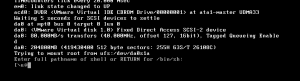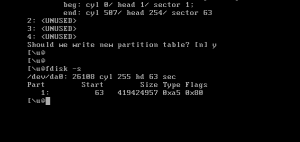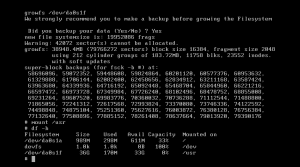gstat !! FreeBSD disk overview
Call me stupid but I accidentally found the gstat utility.
It gives you a super-cool overview of what your disks are doing.
Very useful in multiple disk ZFS…
was using iostat beforehand.
dT: 1.001s w: 1.000s
L(q) ops/s r/s kBps ms/r w/s kBps ms/w %busy Name
1 17 12 14 14.0 4 4 0.2 28.0| da0
1 17 12 22 14.8 4 4 0.2 26.7| da1
1 13 8 6 16.8 4 4 0.2 26.2| da2
1 17 12 22 11.9 4 4 0.2 20.3| da3
1 18 13 15 11.8 4 4 0.2 20.9| da4
1 18 13 15 12.0 4 4 0.2 21.8| da5
1 19 14 32 12.6 4 4 0.2 24.0| da6
1 24 17 31 12.2 5 4 0.2 138.3| da7
1 18 12 20 13.1 5 4 0.2 21.4| da8
1 15 9 18 15.0 5 4 0.2 25.1| da9
1 7 2 2 160.7 4 4 0.2 48.9| da10
1 16 10 21 12.3 5 4 0.2 19.6| da11
0 0 0 0 0.0 0 0 0.0 0.0| da12
0 0 0 0 0.0 0 0 0.0 0.0| da13
0 0 0 0 0.0 0 0 0.0 0.0| da14
0 0 0 0 0.0 0 0 0.0 0.0| da15
0 0 0 0 0.0 0 0 0.0 0.0| da16
0 0 0 0 0.0 0 0 0.0 0.0| da17
0 0 0 0 0.0 0 0 0.0 0.0| da18
0 0 0 0 0.0 0 0 0.0 0.0| da19
0 0 0 0 0.0 0 0 0.0 0.0| da20
0 0 0 0 0.0 0 0 0.0 0.0| da21
0 0 0 0 0.0 0 0 0.0 0.0| da22
0 0 0 0 0.0 0 0 0.0 0.0| da23
0 0 0 0 0.0 0 0 0.0 0.0| da24
0 0 0 0 0.0 0 0 0.0 0.0| da25
0 0 0 0 0.0 0 0 0.0 0.0| da26
0 0 0 0 0.0 0 0 0.0 0.0| da27
0 0 0 0 0.0 0 0 0.0 0.0| da28
0 0 0 0 0.0 0 0 0.0 0.0| da29
0 0 0 0 0.0 0 0 0.0 0.0| da30
0 0 0 0 0.0 0 0 0.0 0.0| da31
0 0 0 0 0.0 0 0 0.0 0.0| da32
0 0 0 0 0.0 0 0 0.0 0.0| da33
0 0 0 0 0.0 0 0 0.0 0.0| da34
0 0 0 0 0.0 0 0 0.0 0.0| da35
0 0 0 0 0.0 0 0 0.0 0.0| da36
0 0 0 0 0.0 0 0 0.0 0.0| da37
0 0 0 0 0.0 0 0 0.0 0.0| da38
0 0 0 0 0.0 0 0 0.0 0.0| cd0
0 0 0 0 0.0 0 0 0.0 0.0| da38p1
0 0 0 0 0.0 0 0 0.0 0.0| da38p2
0 0 0 0 0.0 0 0 0.0 0.0| da38p3
0 0 0 0 0.0 0 0 0.0 0.0| label/root
0 0 0 0 0.0 0 0 0.0 0.0| gptid/00e3191c-5b83-11e2-a6e9-00215acea494
0 0 0 0 0.0 0 0 0.0 0.0| label/rootfs
0 0 0 0 0.0 0 0 0.0 0.0| label/swap